How To Use Xender On MAC Full Information
- kingrtkXender is a popular file-sharing app that simplifies transferring files between devices. While it’s primarily known for its mobile functionality, you can also use it on a Mac. Here’s a complete guide on how to get and use Xender on your Mac effectively.
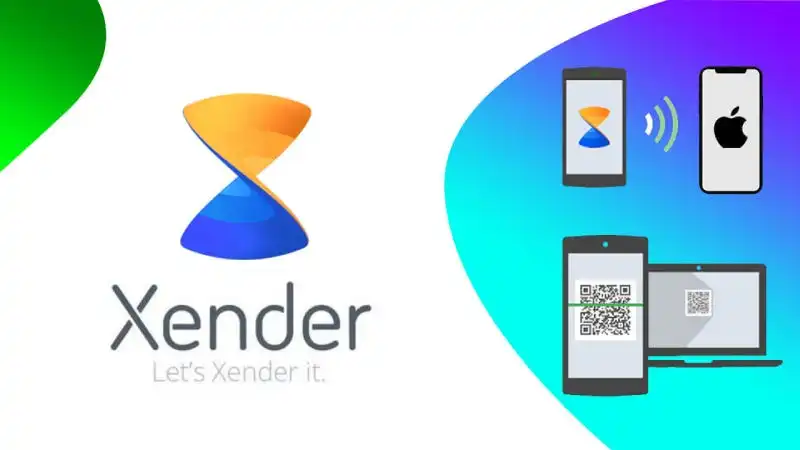
Table of Content
1. Install Xender on Your Mac
Xender doesn’t have a dedicated macOS app. However, you can use the Xender web version to transfer files between your Mac and other devices.
Steps to Use Xender on Mac:
- Open Xender Web:
- On your Mac, open a web browser and go to the Xender website: web.xender.com.
- Connect Your Devices:
- You need to connect your mobile device to your Mac. Open the Xender app on your mobile device (Android or iOS).
- On the Xender web page, you will see a QR code.
- Scan QR Code:
- In the Xender mobile app, tap the ‘Connect to PC’ option. Use your mobile device to scan the QR code displayed on the Xender web page.
- Establish Connection:
- After scanning, your devices will connect. You can now transfer files between your Mac and mobile device.
2. Using Xender for File Transfers
Once connected, you can start transferring files easily:
- Upload Files to Mac:
- On the Xender web page, click on the ‘Send’ button.
- Choose the files you want to transfer from your mobile device. They will be uploaded to your Mac.
- Download Files to Mobile:
- Drag and drop files from your Mac into the Xender web interface to transfer them to your mobile device.
- The transfer will begin immediately, and files will be saved to your mobile device.
3. Tips for Smooth Operation
- Ensure a Stable Connection: For the best experience, ensure both devices are connected to the same Wi-Fi network or are close enough to establish a strong connection.
- Check Browser Compatibility: Xender web works best with modern browsers like Google Chrome, Mozilla Firefox, or Safari.
- Keep Xender Updated: Ensure the Xender app on your mobile device is up-to-date for compatibility and security improvements.
4. Troubleshooting Common Issues
- Connection Problems: If the devices aren’t connecting, ensure both are on the same network. Try restarting the Xender app on both devices or refreshing the web page.
- File Transfer Failures: Large files might take longer to transfer. Ensure your network is stable and avoid closing the browser or app during the transfer.
Conclusion
Using Xender on a Mac is a straightforward process with the web version. By following these steps, you can transfer files seamlessly between your Mac and other devices. Ensure both devices are well connected and keep your Xender app updated for optimal performance.